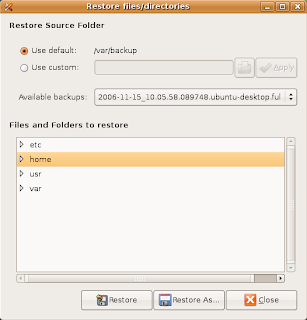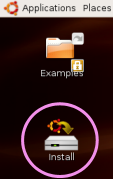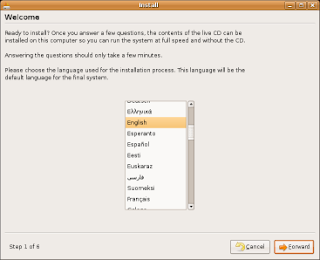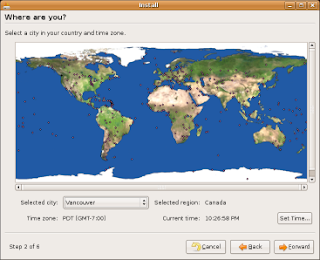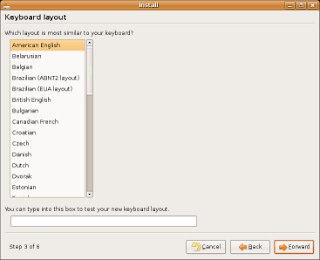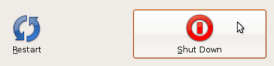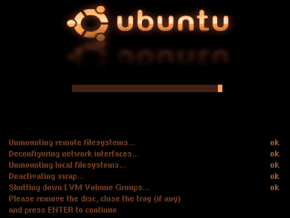Automatic LAMP (Linux, Apache, MySQL and PHP) In about 15 minutes, the time it takes to install Ubuntu Feisty Server Edition, you can have a LAMP server up and ready to go. This feature, exclusive to Ubuntu Server Edition, is available at the time of installation.
The LAMP option saves the trouble of installing and integrating each of the four separate LAMP components, a process which can take hours and requires someone who is skilled in the installation and configuration of the individual applications. You get increased security, reduced time to install, and reduced risk of misconfiguration, all of which results in a lower cost of ownership.
Ubuntu LAMP server Install the following Versions
Ubuntu Feisty Fawn 7.04
Apache 2.2.3
Mysql 5.0.38
PHP 5.2.1
First you need to download server version of Ubuntu version from here after that you create a CD and start booting with the CD Once it starts booting you should see the following screen in this you need to select second option “Install to the Hard disk Option” and press enter
Choose you language and press enter you can see we have selected english in the follwoing screen
Choose your location and press enter you can see we have have selected United Kingdom in the follwoing screen
If you want to try to have your keyboard layout detected by pressing a series of keys you need to select yes option and if you don’t want that and you want to choose from a list click no in this example we have selected no and press enter
Select Origin of keyboard and press enter
Select keyboard layout and press enter
Detecting hardware to find CD-ROM Drivers in progress
Scanning CD-ROM in Progress
Loading additional components progress bar
Configures the network with DHCP if there is a DHCP server in the network
Enter the Hostname of the system so in this example i enter here as ubuntulamp
Detecting Disks and Hardware in progress
Startingup the partitioner in progress
you have to partition your hard disk in this example i have selected use entire disk option if you want to edit manually you can choose manual and press enter
Warning message about data lost on your hard disk
Creating partitions in your harddisk
Write the changes to disk option here you need to select yes and press enter
Creating ext3 filesystem in progress
Configuring the clock option here if you want to leave UTC Select yes otherwise no and press enter
You need enter the Full name of the user you want to create for your server in this example i have created administrator user select continue and press enter
username for your account in this i have entered test select continue and press enter
Entered the password for test user select continue and press enter
Confirm the password for test user select continue and press enter
Installing the base system in progress
Configuring package mirror this will be related to your country option
Now it will start Installing software and here you need to select the server options if you want DNS or LAMP i have selected as LAMP for our LAMP server installation
Software Installation in Progress
Installing GRUB Boot loader in progress
Installation complete message here you need to remove your CD select continue and press enter it will reboot your server
After rebooting you can see the following screen prompt for username
This will complete the Ubuntu LAMP Server Installation and your server is ready for installing applications which supports apache,mysql and php.
Enable root Account in Ubuntu server (Not Recommended for security Reasons this is just Optional)
After the reboot you can login with your previously created username (test). Now we will enable the root account using the following command
sudo passwd root
and give root a password.
Now onwards we become root by running the following command
su
Configuring Static ip address in Ubuntu server
Ubuntu installer has configured our system to get its network settings via DHCP, Now we will change that to a static IP address for this you need to edit Edit /etc/network/interfaces and enter your ip address details (in this example setup I will use the IP address 172.19.0.10):
sudo vi /etc/network/interfaces
and enter the following save the file and exit
# The primary network interface
auto eth0
iface eth0 inet static
address 172.19.0.10
netmask 255.255.255.0
network 172.19.0.0
broadcast 172.19.0.255
gateway 172.19.0.1
Now you need to restart your network services using the following command
sudo /etc/init.d/networking restart
You need to setup manually DNS servers in resolv.conf file when you are not using DHCP.
sudo vi /etc/resolv.conf
You need to add look something like this
search domain.com
nameserver xxx.xxx.xxx.xxx
Install SSH Server
If you want to access your server remotely through SSH you need to install SSH server for this you need to run the following command
sudo apt-get install ssh openssh-server
You will be prompted to insert the installation CD again and this will complete SSH server in your edgy lamp server.This is really simple and easy server installation for new users and who wants a quick server.
GUI Installation for Ubuntu LAMP Server
If you are a new user and not familiar with command prompt you can install GUI for your ubuntu LAMP server for this you need to make sure you have enabled Universe and multiverse repositories in /etc/apt/sources.list file once you have enable you need to use the following command to install GUI
sudo apt-get update
sudo apt-get install ubuntu-desktop
The above command will install GNOME desktop if you want to install KDE desktop use the following command
sudo apt-get install kubuntu-desktop